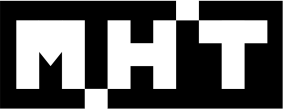Here’s another quality, yet fairly simple step to help you manage some storage space AND help keep your system free of various forms of spyware, malware and even some viruses.
Whether you are aware of it or not, every time you visit a web page, ANY, web page your computer downloads a small file known as a “cookie”. Most of these files are harmless and are used to retain various bits of information such as web page settings, like the all too familiar “Keep Me Logged In” setting. Allowing you to revisit password protected sites and avoid inputting your login information each visit.
Others have far more nefarious intentions like tracking where you go on the web, then relaying that information to advertisers leading to spam, and possible virus infection. Not to mention, over short amounts of time, say a handful of months, you can end up picking up hundreds of thousands of “cookies” which eventually take up large amounts of space on your hard drive. I have personally removed multiple gigabytes of data for clients unaware of this option.
Most internet browsers such as Internet Explorer, Chrome, Firefox and others have settings that you can enable to remove these files each and every time you close their program. By setting this option, every time you close your internet browser, you clean out those stored “cookies”. This will, as previously mentioned, save valuable hard disk space which can affect the overall responsiveness of your computer as well as remove potentially harmful files from your system regularly, reducing the possibility of getting infected with something worse.
For instructions on how to enable these settings, visit the corresponding link for the browser you wish to change. Should you need more information, Google “delete temp internet files for XXXX” (Replace XXX with the browser you have questions about).
Internet Explorer v.9-11:
https://windows.microsoft.com/en-us/windows7/view-temporary-internet-files-in-internet-explorer-9
Google Chrome:
https://support.google.com/chrome/answer/95582?hl=en
Firefox:
https://support.mozilla.org/en-US/kb/private-browsing-browse-web-without-saving-info
Hopefully you will find this tip useful and should you have any comments or suggestions, please feel free to comment below.
-Jeremy Bell